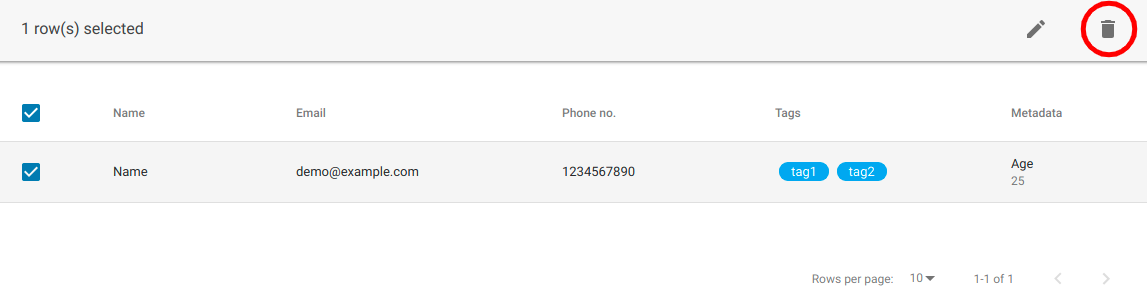Contact Manager allows you to add/edit/delete contacts. Bots can be initiated with these contacts with a single click.
A contact has 5 fields – name, email, phone, tags, and metadata. Here is what you need to know–
- The phone number should be entered with country code, without spaces, brackets, hyphens or any other special symbol. Only + is allowed at the beginning of country code.
- The tags field is supposed to have a list of tags. These tags work as a label to categorize a contact into a certain group. For example, all of the contacts which are potential leads can have a Lead tag in them. This tags can be used to filter contacts or for setting up Contact Triggers which will be explained further.
- To add tags, type in a tag and then press Enter. A tag will be added in the same input box.
- Metadata should be a JSON object, containing any extra fields that you want to keep.
To add a new contact –
Step 1: Goto Hybrid.Chat Contact Manager
Step 2: To add a new contact, click the plus symbol on the top right corner.

Step 3: A form will appear on the bottom right part of the screen which looks something like this.

Step 4: Below is how a filled form looks. Please follow the field guidelines given above.
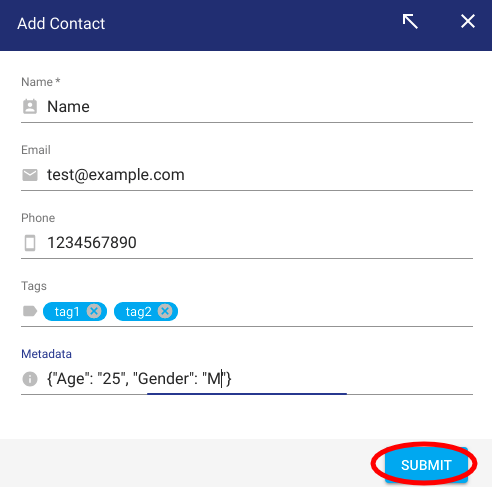
Step 5: Click on the Submit button. The contact will be added and will appear on the contact manager screen.
To edit a contact –
Step 1: Tick the checkbox of the contact you want to edit. Only one contact can be edited at once.
Step 2: Click on the edit button on the top right corner.
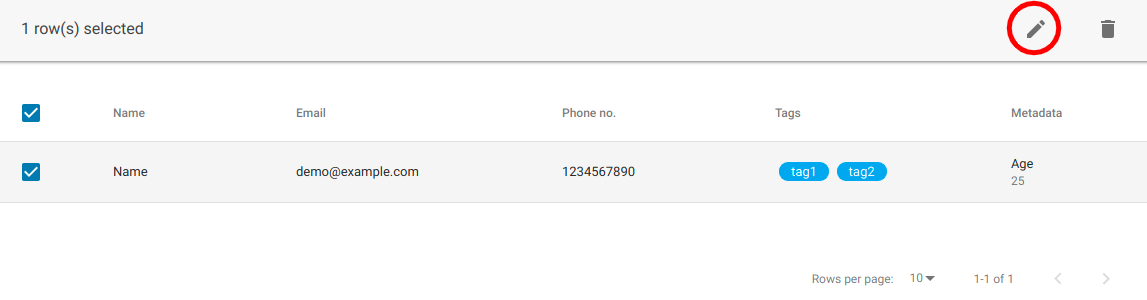
Step 3: Make changes in the form and then click on Submit to save your changes.
To delete a contact –
Select the contacts you want to delete. Multiple contacts can be selected at once for this operation. After that click on the delete button and confirm your action.