We developed a practical and useful chatbot for assisting Hybrid.Chat’s recruitment process. Recruitbot was designed and developed to be the perfect recruitment tool and to disrupt the HR industry. Simply put, Recruitbot is going to transform the way companies hire.
Challenge:
Hybrid.Chat is a chatbot assisted live-chat solution service. As one of the emerging leaders in the chatbot development space, we speculated we would get far too many responses to our recruitment drive.
We were using Emails for pre-screening the candidates previously. We soon realised that our team was spending a huge chunk of their time performing basic tasks which eventually lead to significant money and time loss. Our vision was to create a tool that could handle processes that don’t need a recruiter necessarily. Thereby saving time and money to handle other tasks.
Another concern of Hybrid.Chat in using such a solution was eliciting spontaneous responses to screening questions. Because candidates could simply Google the answers to questions when using Email for screening.
Solution:
We wanted to leverage chatbots and conversational UI to develop a solution that would help Hybrid.Chat and the HR industry in general.
The recruitment process typically requires a few rounds of screening, back and forth emails, files being shared, and so on. The biggest challenge was to create engaging flows while incorporating all of these elements. After all, processes with lots of options are harder to translate into conversational UIs.
Hence we elected to use a mix of conversation and point and click elements in the solution. The chatbot had to ask the candidate questions based on the job profile that they chose. We also needed to incorporate accepting file inputs from candidates to automate the document (resume) submission process. Candidates who showed interest in applying were given links to interact and complete the screening process.
Moreover, half the candidates (130) who evinced interest in the job were sent traditional Emails to complete the screening process. This was done to benchmark Recruitbot against Email for engaging candidates. The pre-interview screening process and document submission process needed to be automated and completed without any human supervision.
Results:
Recruitbot was designed and built to make the recruiter’s lives easier by automating the pre-interview screening process. Together with Hybrid.Chat, we created and launched a successful chatbot that will soon become indispensable for recruiters everywhere.
Recruitbot features a friendly UI that engages candidates and a screening process that automatically qualifies candidates for the next process. It is also capable of accepting candidates’ resumes for further screening and it allows candidates to record and send an intro video. Moreover, it answers any questions that the candidate might have for the recruiters.
The results were striking. The simple fact that out of 130 applications, bot received 120 responses whereas email only received 35 spoke volumes about the efficiency of chatbots.
Recruitbot was able to gather 92.3% responses. On the other hand, Emails could only receive 26.9% responses. We found that Recruitbot not only helped the recruitment team, but it also improved the candidate’s experience
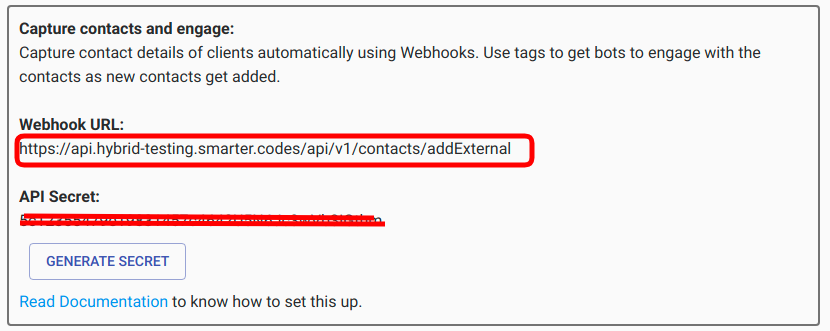
![]()
