Query an API Block
Query an API Block lets you configure an HTTP request and submit it to an API Endpoint/server. The received HTTP response can then be used in the chat flow.
Using the Block
Select the Block and drag it to the Canvas. You can find it under Integrate > Databases > Query and API.
!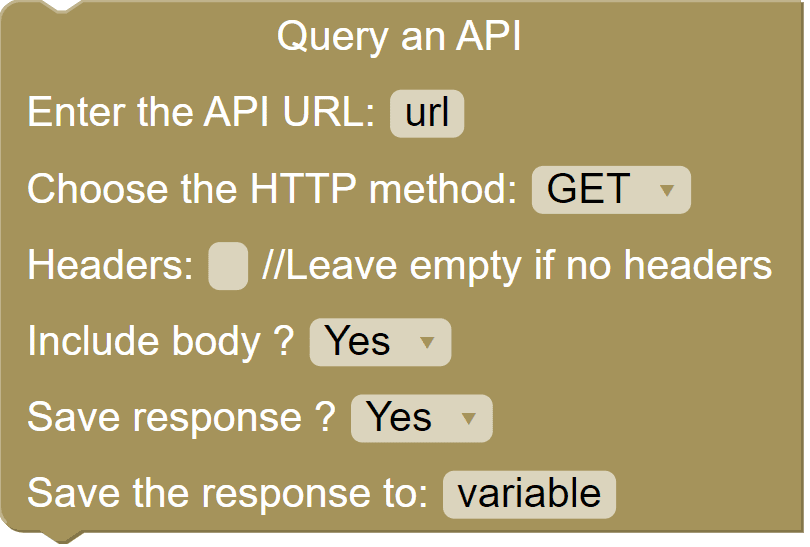
The block asks you to provide the data that will be used in the API call. Namely-
Enter API URL: Enter a URL you want to send a request to, e.g, API endpoint, website, etc..
Choose the HTTP Method: Select the HTTP method you want to use:
- GET to retrieve information for an entry.
- POST to create a new entry.
- PUT to update/replace an existing entry.
- DELETE to delete an entry.
Headers: Enable this to enter the desired request headers. For example, an authorization.
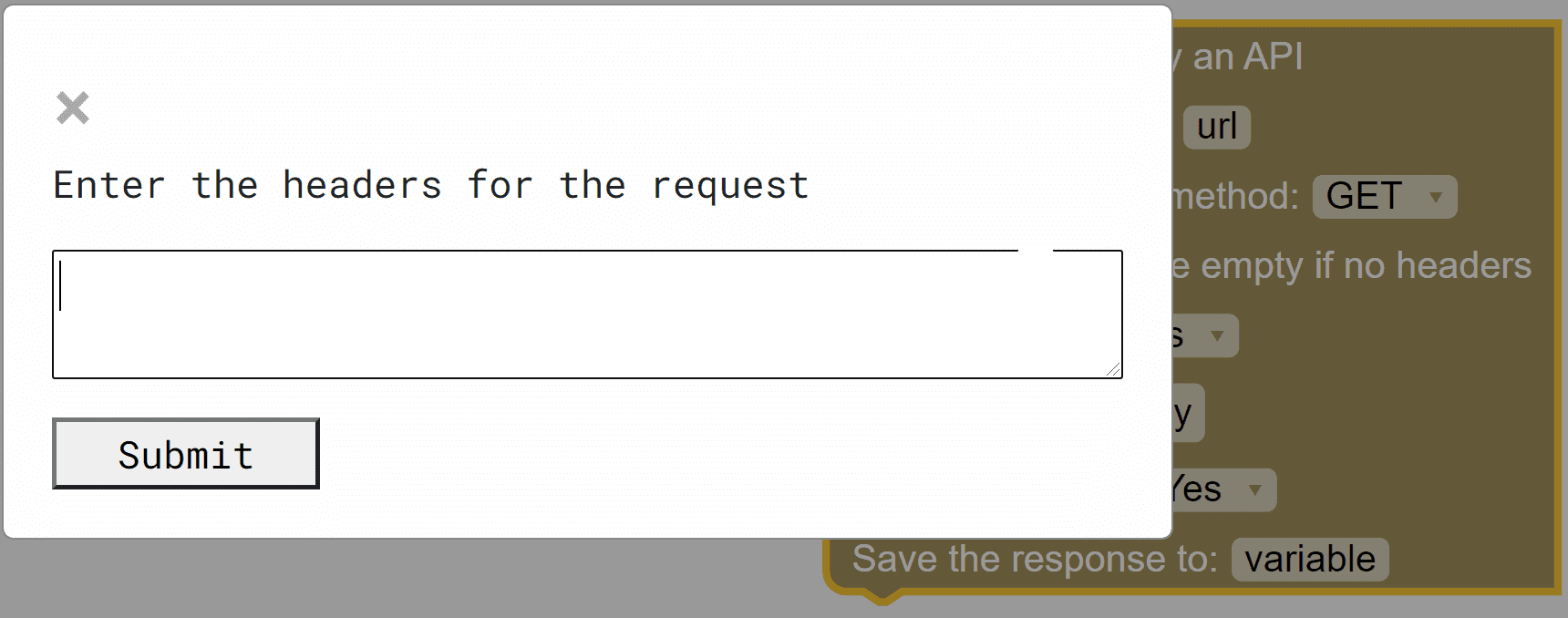
Body: You can also choose to enable the Body. HTTP Body is the data bytes transmitted in an HTTP transaction message immediately following the headers if there are any to be used. This is typically in a JSON format.
To make sure your JSON is valid, you may use one of the available online services (e.g., https://jsonlint.com/).
Save Response?: Enable this option to automatically parse responses and recognise the response content and allow you to map it to a Variable and use it in subsequent blocks.
