Button Block
Buttons help in giving the chat flow a direction. You can specify what text will come after clicking a button. Just fill in the row number in the Goto column to decide what text will be shown once a button is selected.
Using the Block
Select the Block and drop it onto the Canvas. You can find it under Integrate > Databases > Load Data from Google Spreadsheet

You can add as many buttons in a sequence as you wish and the bot will display them within the chat flow.
Multiple Buttons
The Ask Question with Multiple Buttons Block can be used to add multiple buttons in a single question and each button will route the conversation in a specific direction using the go-to block with each button.

Drag and drop this block in the flow and specify the text message or prompt to be displayed to the user.
Clicking on the Cog opens up the Button window where you can specify and attach multiple Button Blocks with their corresponding GOTO values.
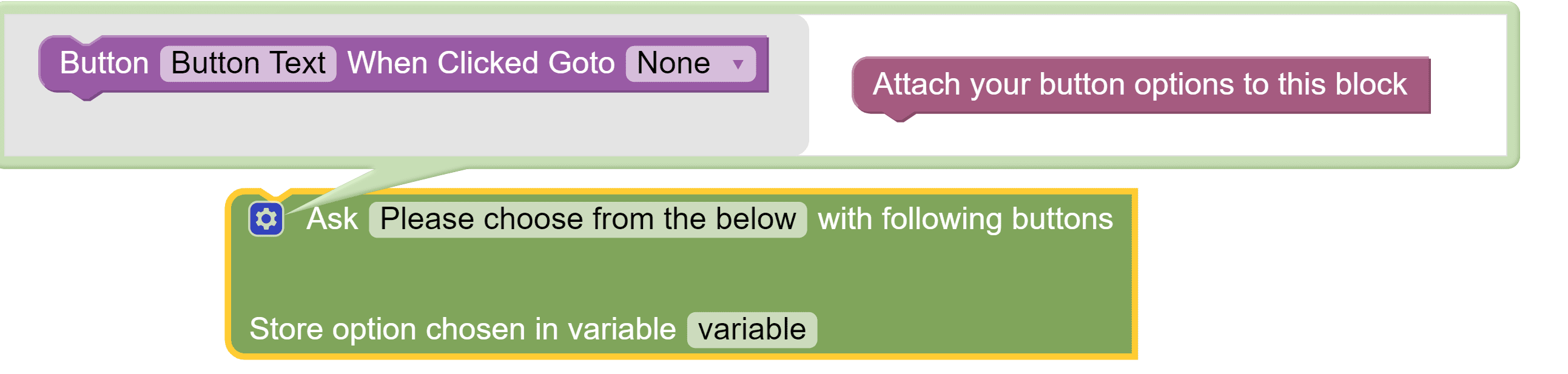
Once the button is configured drag and drop it in the right-side window to attach to the Block.
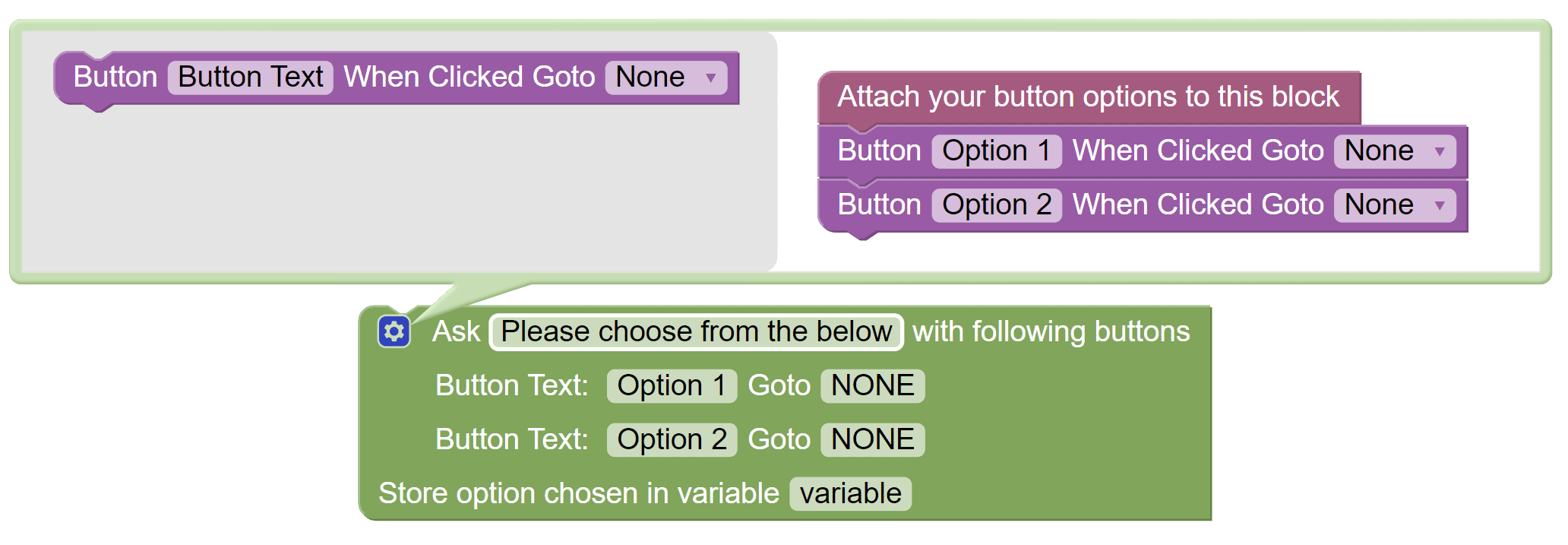
You can also choose to store the option chosen in a variable so you can use that in conjunction with the Condition block to redirect the flow of the conversation.
