Google Authentication Block
The Google Authentication block OAuth client. This is useful for connecting restricted Google services, like Google Drive or Gmail, for authentication and for asking permission to get User Data.
Using the Block
Select the Block and drop it onto the Canvas. You can find it under Integrate > Login Via > Google Authentication.
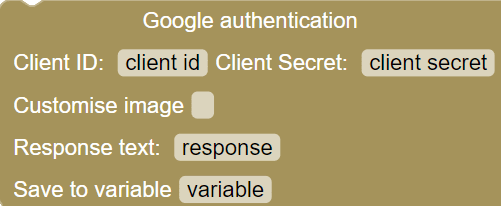
Client ID: The client ID for your application. You can find this value in the API Console Credentials page.
Client Secret: **The secret key for your Google App or Service instance.
Customise Image: Enabling this options lets you specify the image URL for the Button Asset. The width and height parameters can be used to further customise the appearance of the button.
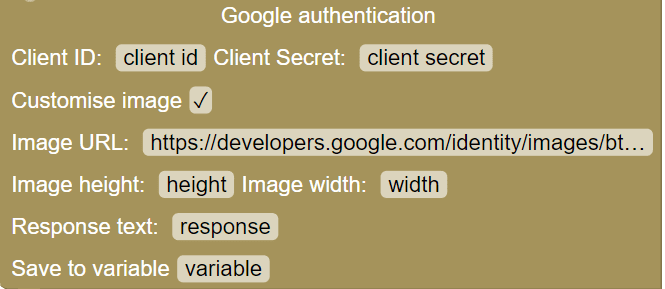
Response Text: The response you will receive from this endpoint will be returned in JSON format.
Save to Variable: To be used to specify the variable to save the Response after authenticating. This variable can be called in subsequent parts of the flow or be queried for debugging purposes. On successful authentication, the variable will contain an Access token.
The second step of the process would be to use the Query an API block\ to receive the Access Token by using the variable with the saved response - “google”.
After Hybrid.Chat receives the access token from the previous step, the token should be stored so it's available to all parts of the app when it makes API calls.
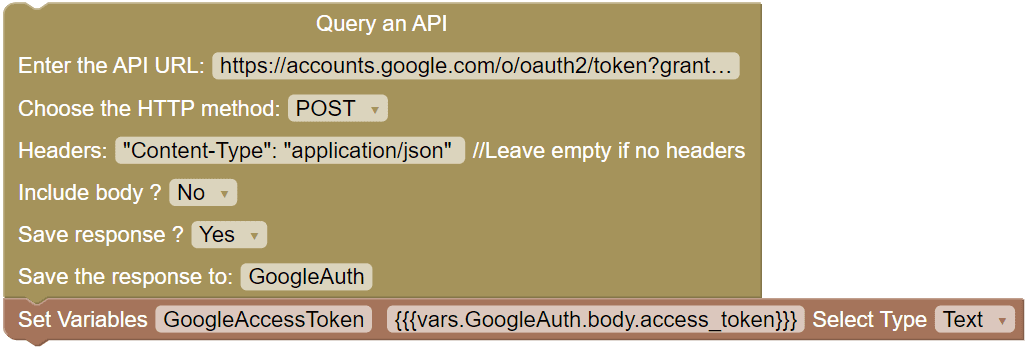
Here we store the access token in variable 'GoogleAccessToken' which is queried from the variable which contains the API access authentication call - 'GoogleAuth'.
You can then use subsequent Query an API blocks in various points in the flow to make supported API calls.
