Dashboard Overview
Sign in to Hybrid.Chat
To open Hybrid.Chat, you can login from a computer, or on your phone or tablet. Once you're signed in, you will be taken to the Hybrid.Chat Dashboard
Want to sign-up for Hybrid.Chat? Sign up for a free trial.
The Dashboard
From the Dashboard you can access all of your Chatbots and Live Chat Widgets. Information like the number of Bots Deployed, the number of Interactions or Conversations for each Bot, their Status (whether online or offline) are available here.
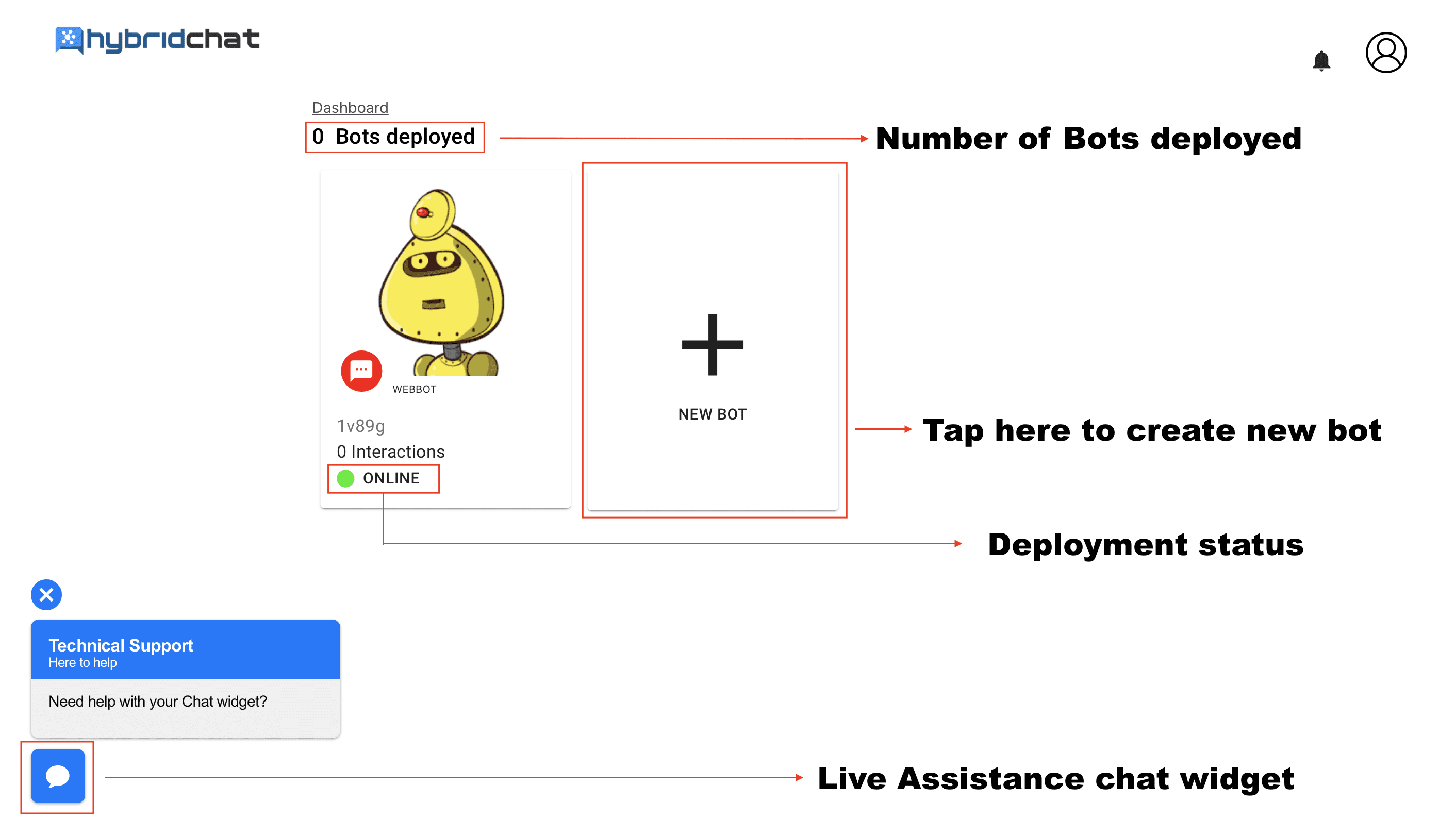
By clicking on the New Bot Button you can create a Chatbot or Live Chat widget using the Visual Flow Builder. Once done, the Bot or Widget will be available on the Dashboard.
The Bot Panel - Summary Tab
You can access the Bot or Widgets Settings and Chatlogs by clicking on that Bot or Widget's respective Tile. This opens up the Bot Panel.
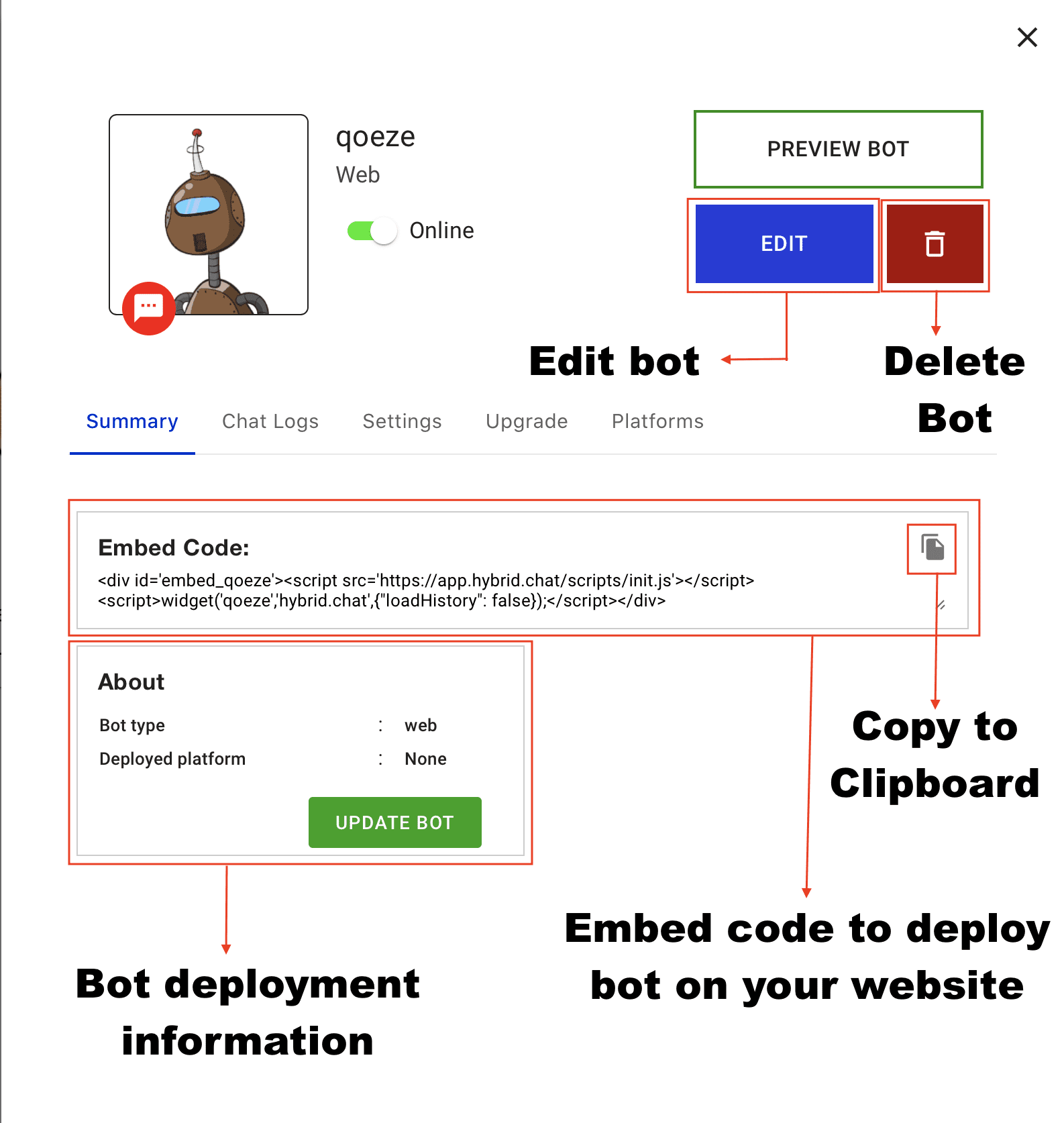
-
The Bot Panel has the Embed Code which can be used to Deploy the Bot or Widget on your website.
-
From here, you can also edit the Conversation Flow by clicking on the Edit Button and Update the Bot by clicking on the Update Bot button.
The Chat Logs Tab
Once the Bot or Widget is deployed, every Conversation it has with a User is stored as an Interaction and can be accessed from the Chatlogs.
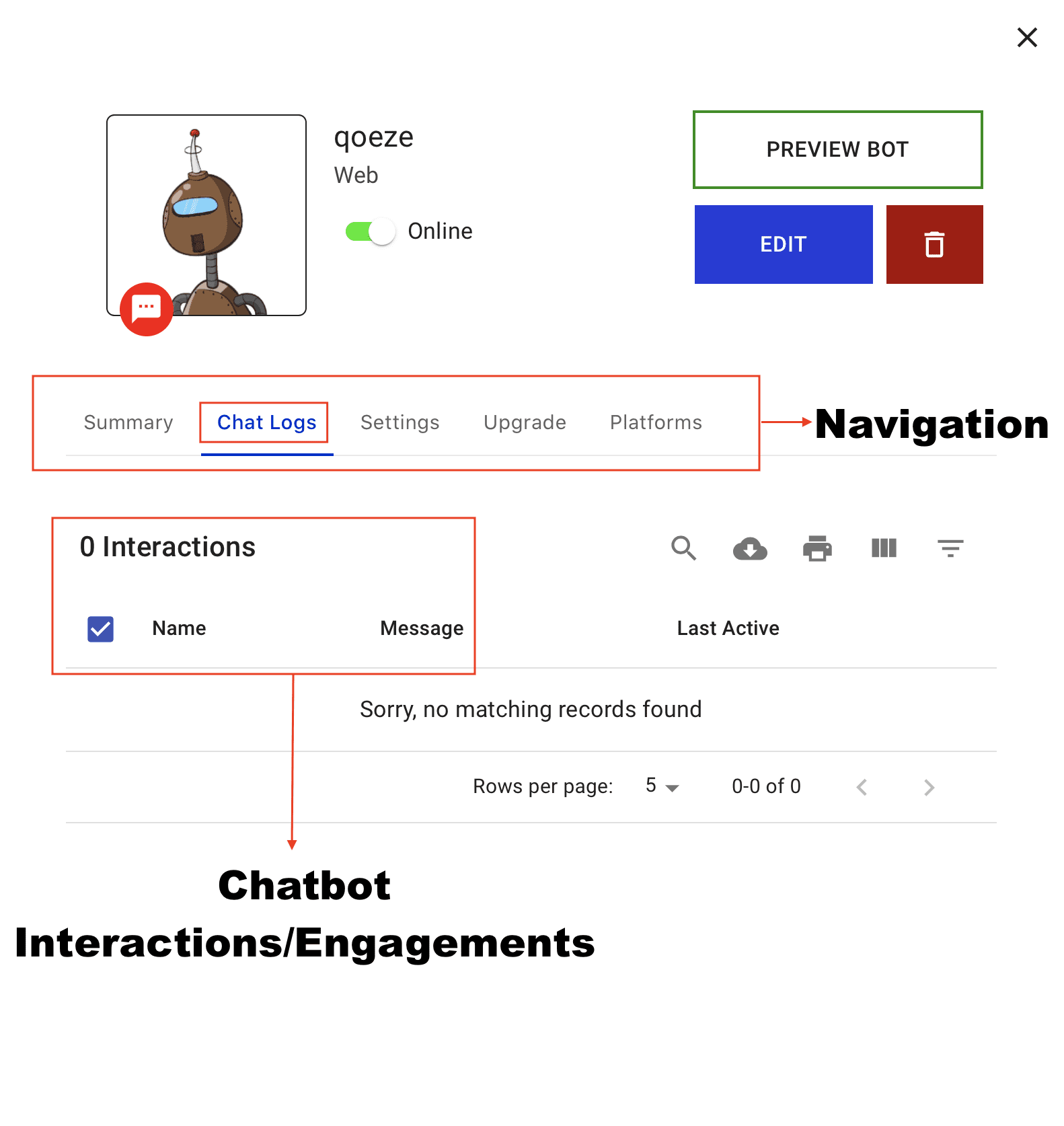
The Settings Tab
From the Settings Tab, you can customize the Look & Feel through the Name, Designation, the Chatbot Position, and the Chatbot Avatar.
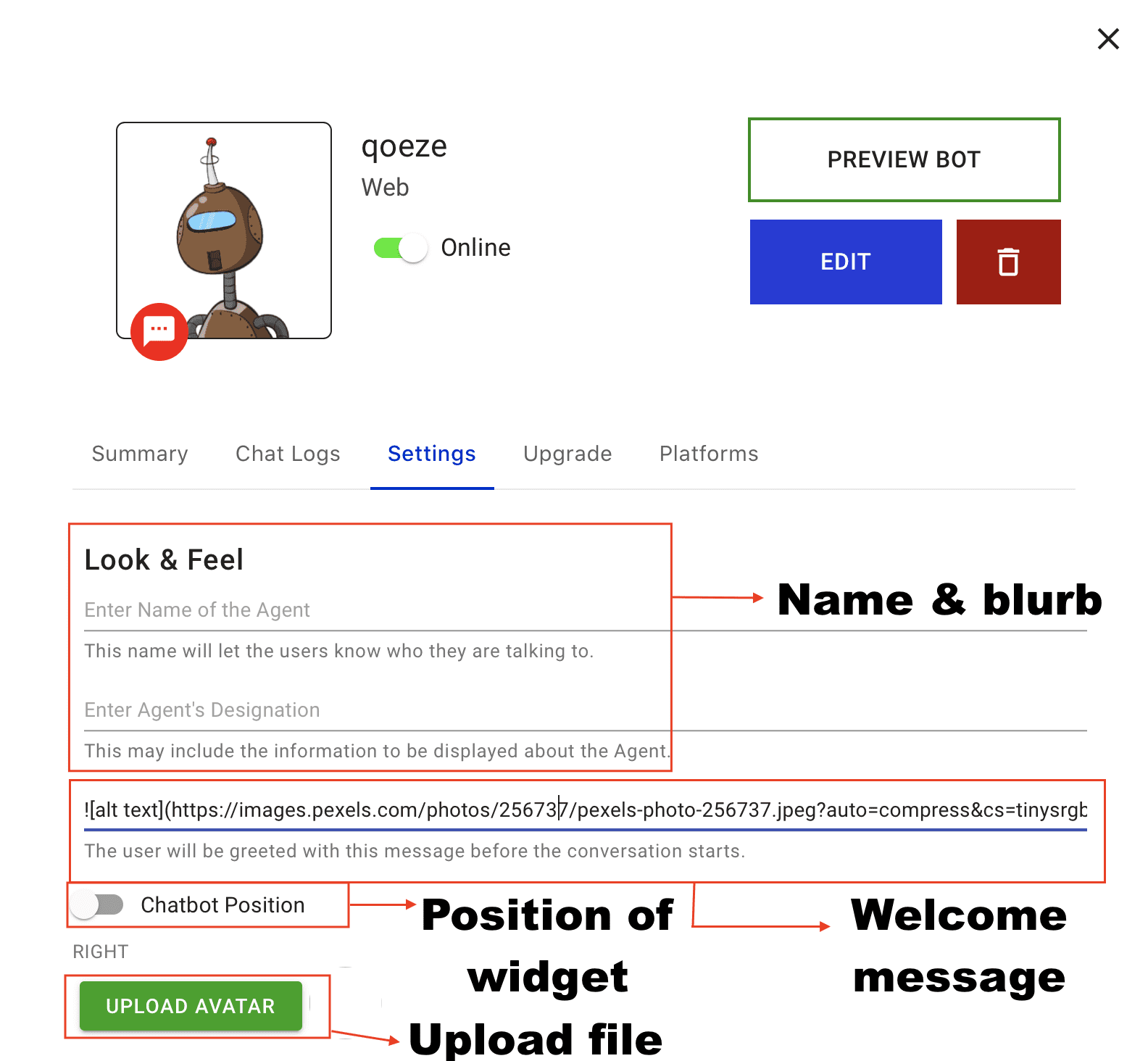
From the Preferences Section, you can set the Name of the Bot that will be displayed in the Dashboard instead of the Bot ID. You can set the chatlogs to be send to an Email Address of your choice and set the Chat delay as well.
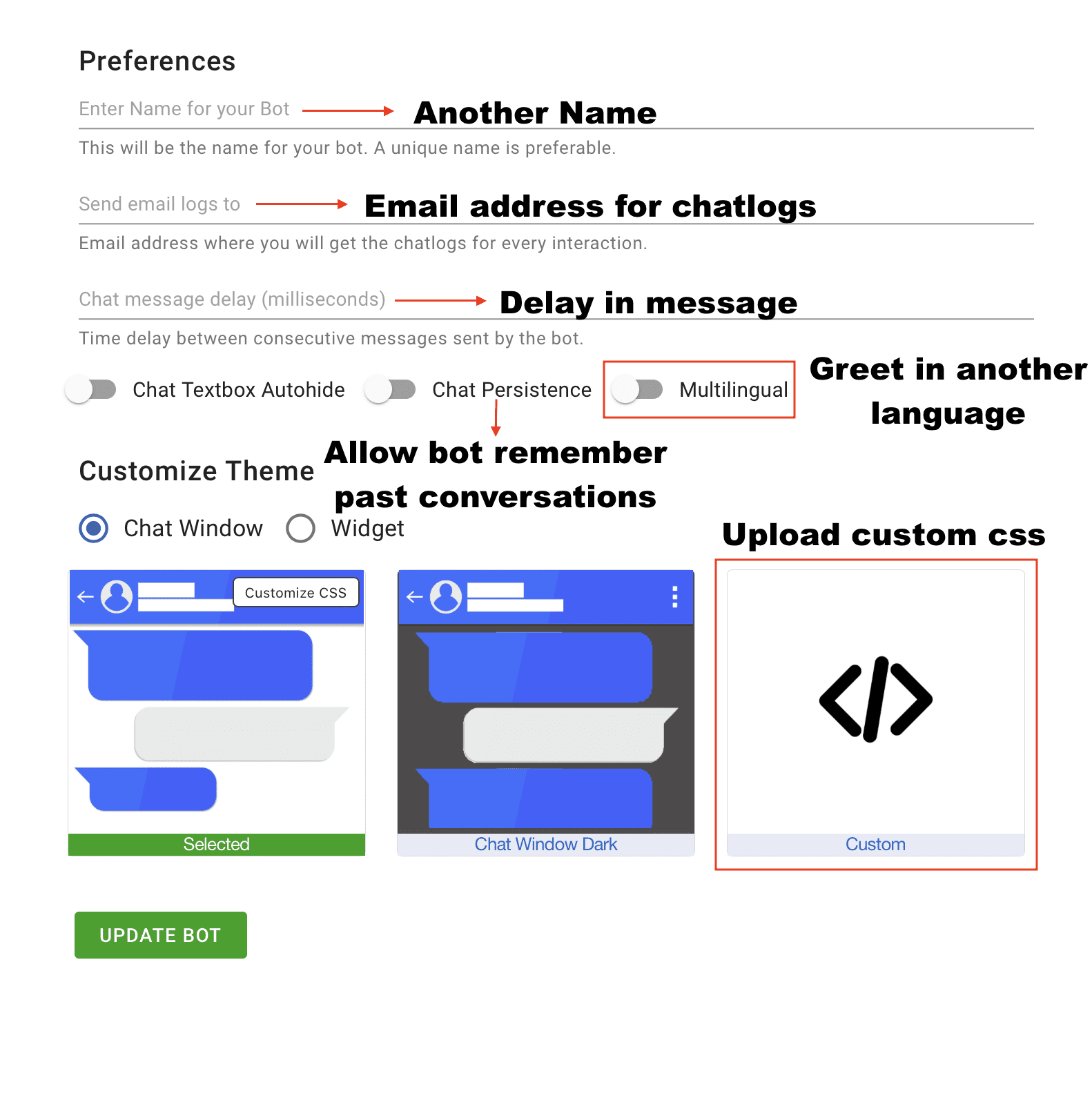
Once done, hit the Update Bot Button to see the changes in action.
The Platforms Tab
From the Platforms Tab, you can change where the Bot or Live Chat widget is published or deployed.
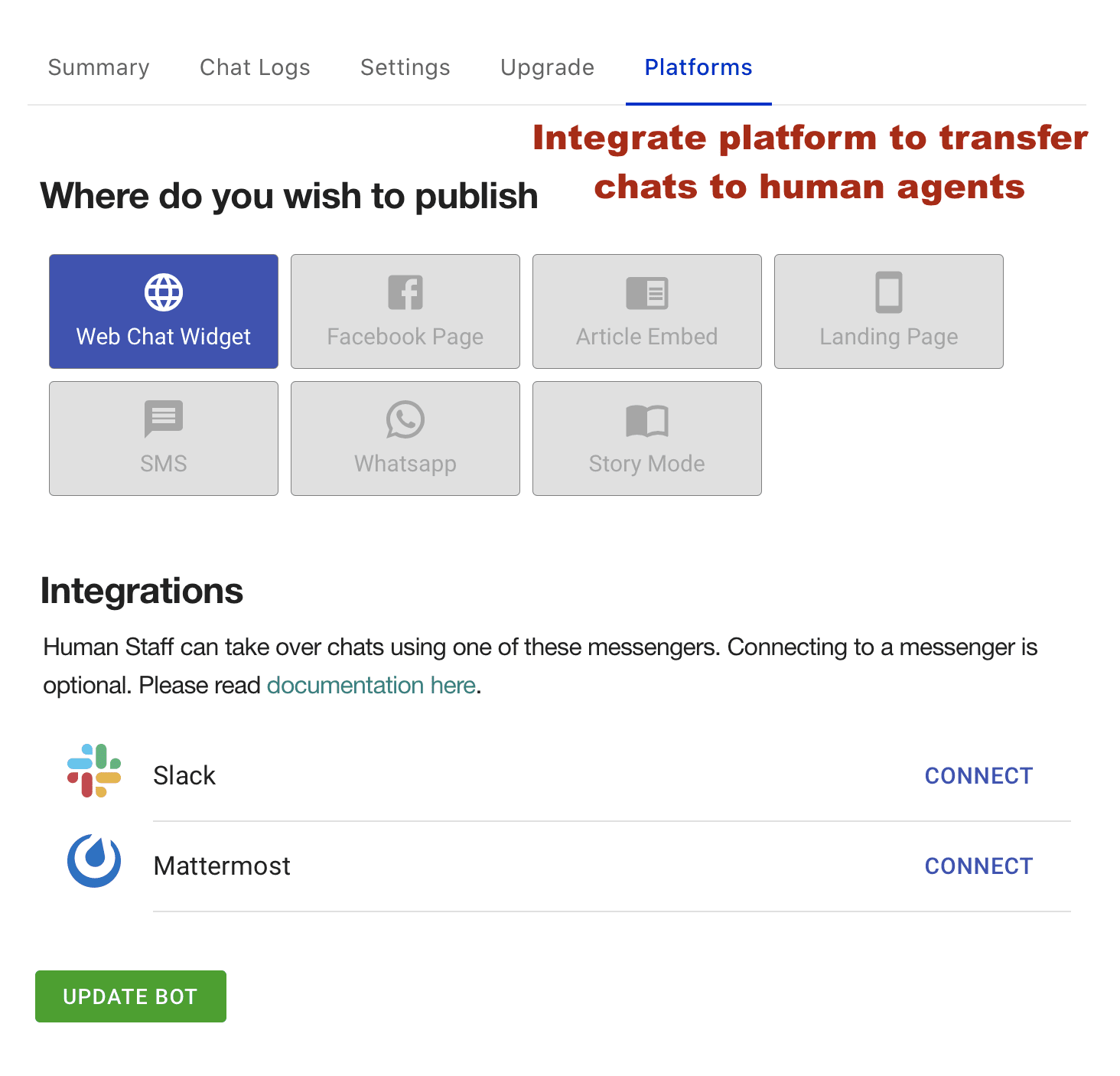
From the Integrations Section, you can Connect to Slack or Mattermost for configuring Live Chat in your Chatbot or Live Chat Widget.
Once done, hit the Update Bot Button to see the changes in action.
The Upgrade Tab
From the Upgrade Tab you can change your Subscription Plan.
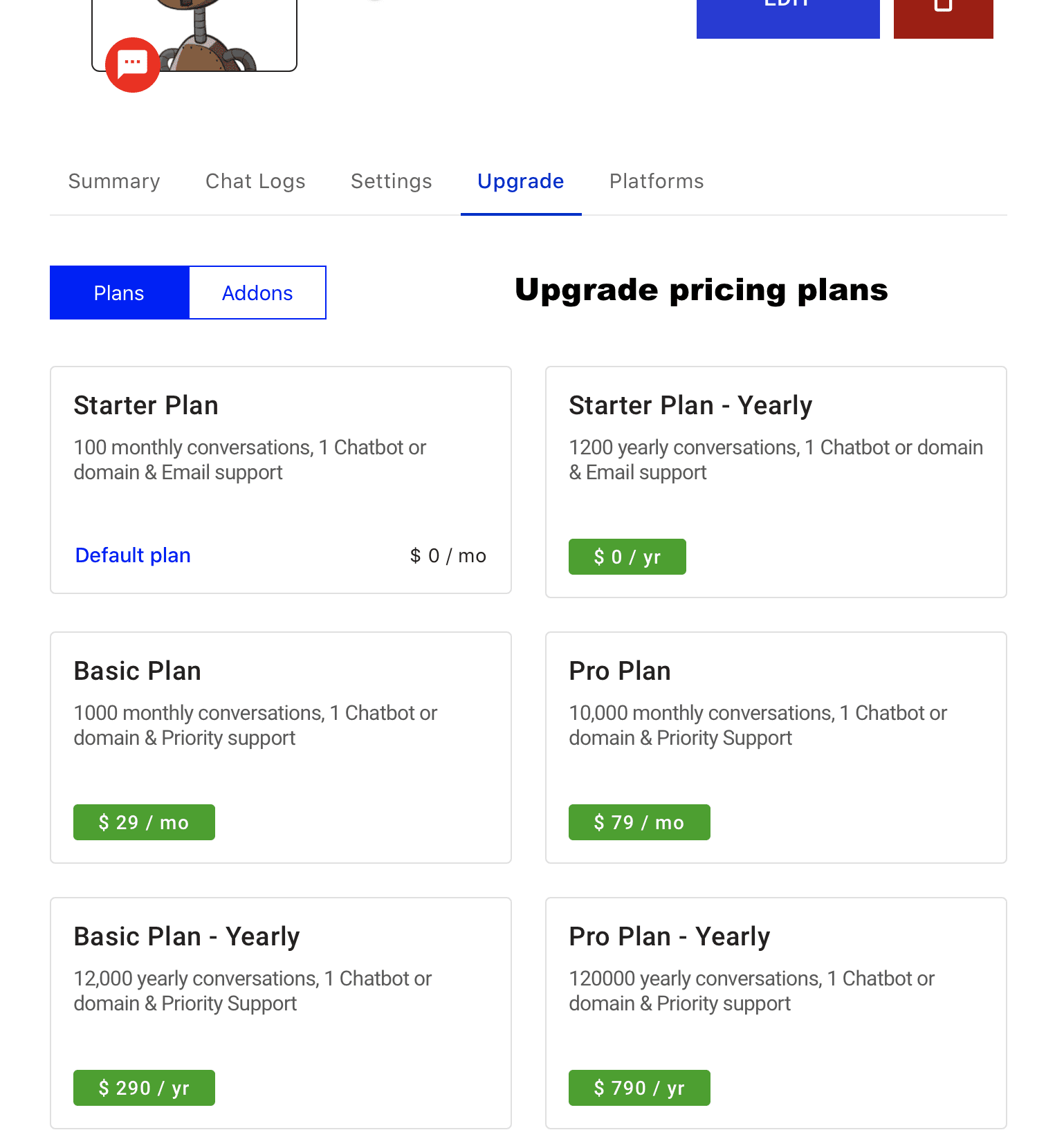
Simply click on the Button for the Plan you wish to Upgrade or Downgrade to.
