Conditional Logic Block
Sometimes in the Conversational Flow, there's a need to use Conditional Logic, to implement something like - "if this condition is true, then do X but if this other thing is true, then do Y". For example, in a Lead Generation bot, based on the Users' input, you might want to customize the Flow and personalize it to optimize conversions.
There are two Blocks available for implementing Conditional Logic:
- Conditional Logic for Text
- Conditional Logic for Numerical Value
Using the Blocks
Select one of the Blocks and drag it to the Canvas. You can find it under Flow Chart > Conditions > Text or Numerical Conditional Block
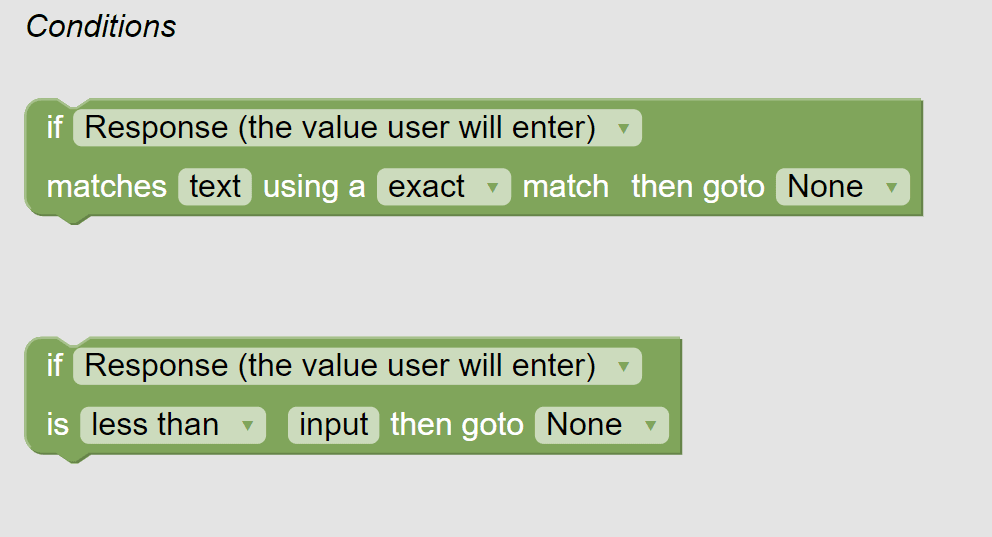
Conditional Logic for Text
Drag and drop this block on the Canvas and place it where you want to invoke the Conditional Logic in your flow.
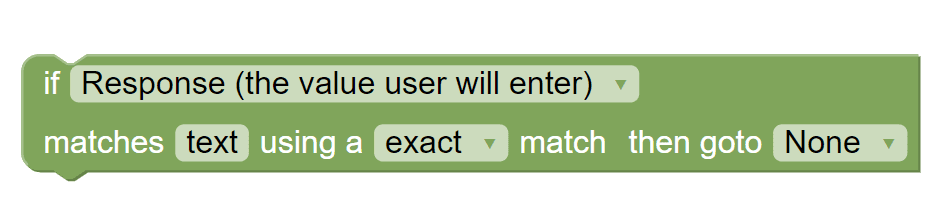
- Set the Block to apply conditional logic to either the User's response by selecting Response from the dropdown. The dropdown also contains the list of variables that are currently being used in the Conversational Flow
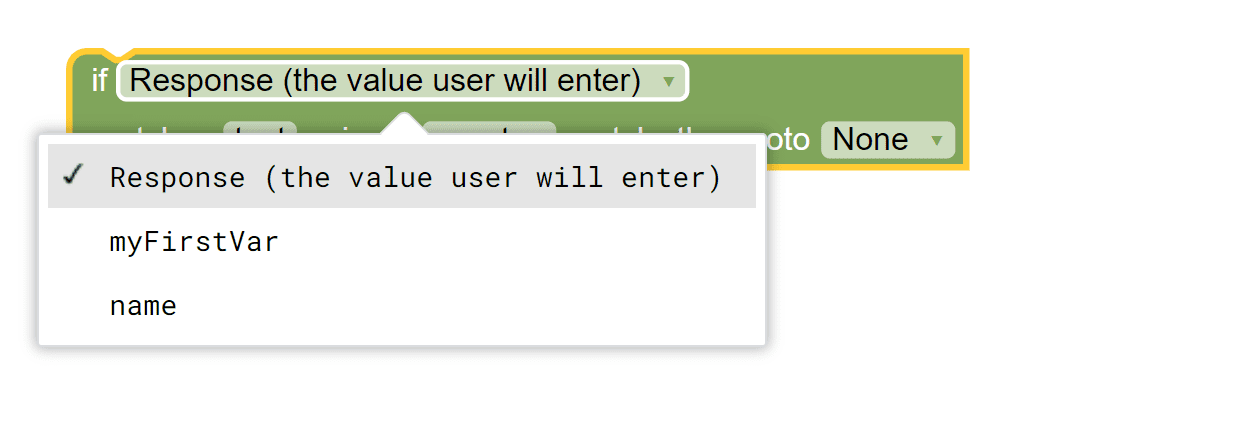
- Next, set a match type for the block from 'exact', 'regex', 'case insensitive' or 'intent'.
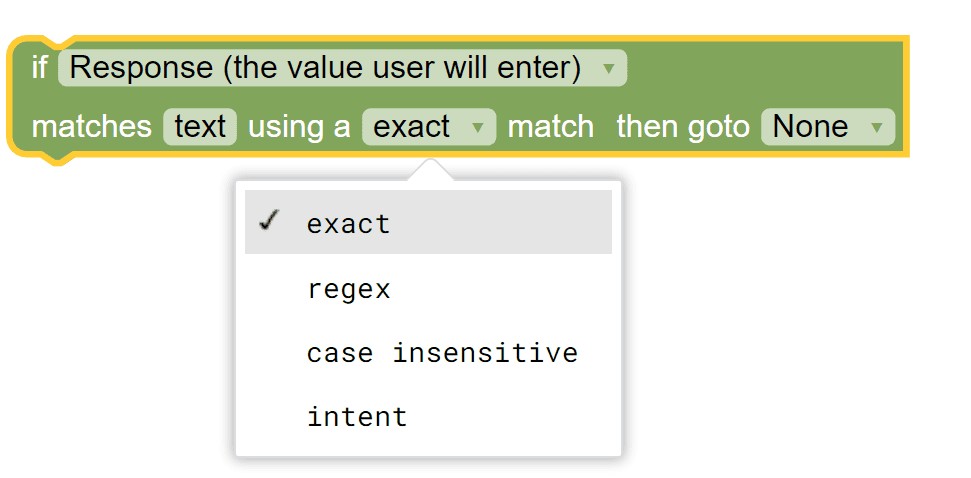
- Finally set the GOTO as to where you want the flow to redirect if the condition returns True.
Conditional Logic for Numerical Value
Drag and drop this block on the Canvas and place it to where you want to invoke the Conditional Logic in your flow.
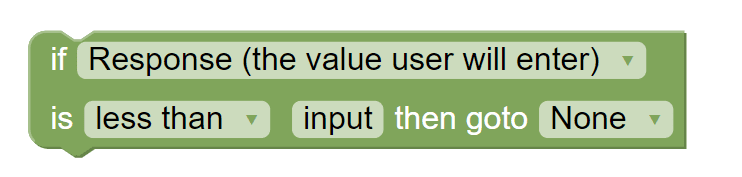
- Set the Block to apply conditional logic to either the User's response by selecting Response from the dropdown. The dropdown also contains the list of variables that are currently being used in the Conversational Flow.
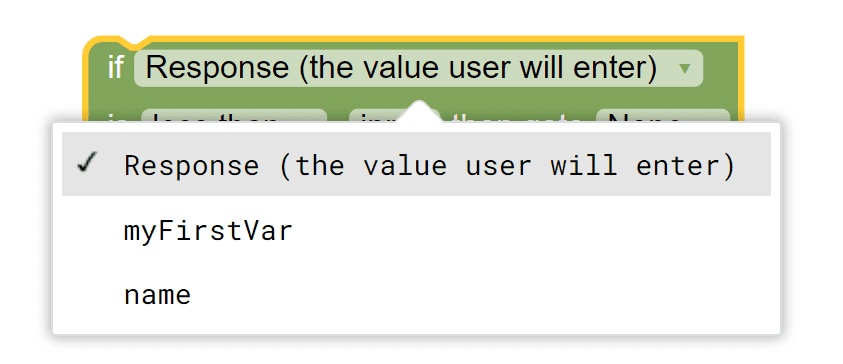
- Next, set a match type for the block from 'less than', 'less than or equal to', 'greater than', & 'greater than or equal to'.

- Finally set the GOTO as to where you want the flow to redirect if the condition returns True.
